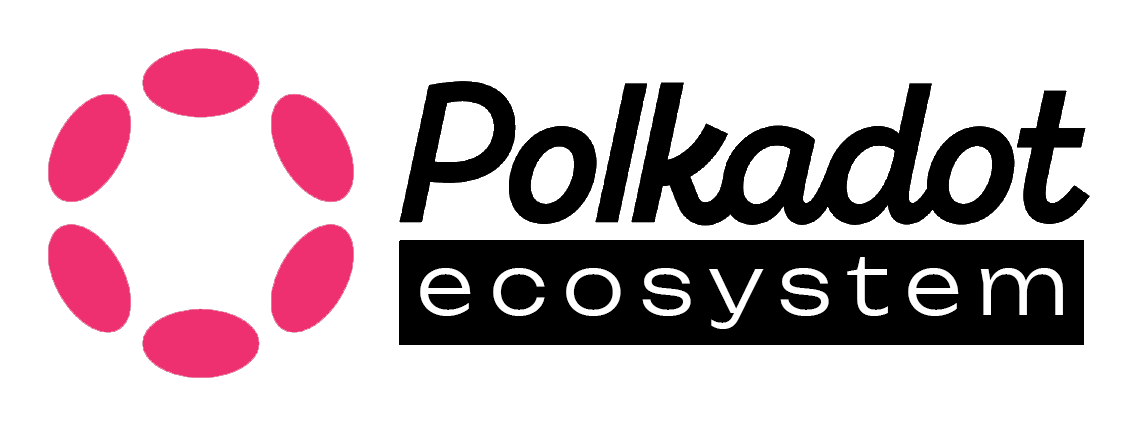Guide to Setting Up and Using Deloitte KYC Credentials
The advent of blockchain technology has introduced more secure and decentralized ways of managing identity verification processes. Among the platforms that have embraced this technology is Deloitte, with its KYC Credentials service. This guide walks you through the process of setting up and using Deloitte’s KYC (Know Your Customer) Credentials, ensuring that your personal information is securely stored and easily accessible for identity verification purposes.
## Setting Up Your Polkadot Deloitte KYC Credentials
Step 1: Accessing the KYC Credentials Homepage Begin by navigating to the official KYC Credentials website. This is where you’ll initiate the process of setting up your credentials.
Step 2: Download and Install the DEO Wallet To secure your identity information, you will need to download and install the DEO Wallet (Deloitte Wallet browser extension). This wallet will serve as the secure storage for your identity credentials.
Step 3: Create Your Identity in DEO Wallet Upon launching the DEO Wallet, you will be prompted to agree to the terms and conditions. Once accepted, click on “Create Identity” to begin the process of establishing your digital identity.
Step 4: Secure Your Wallet Phrase One of the most critical steps in setting up your deo is writing down your wallet phrase. This phrase, typically consisting of 12 words, is your key to recovering your account. It’s imperative to write down these words in the correct order and store them in a safe, secure place.
Step 5: Verify Your Wallet Phrase After recording your wallet phrase, you will need to verify it by entering the words in the exact order they were provided. This step ensures that you have accurately recorded your recovery phrase.
Step 6: Set Up a Password for Your Identity Once your wallet phrase is confirmed, the next step is to set up a secure password for your identity within the DEO Wallet. This password will be required for any subsequent access to your credentials.
Obtaining Your Deloitte KYC Credentials
With your DEO Wallet set up, you can now obtain your KYC Credentials.
Step 1: Initiate the Credential Acquisition Process Click on “Get New Credentials” within the DEO Wallet. This action will automatically direct you to the KYC Credentials website.
Step 2: Connect Your Wallet Once on the KYC Credentials website, click “Connect to Wallet” and then authorize the connection by clicking “Authorize.”
Step 3: Share Your DEO Identity To proceed, you will need to log in by entering your DEO Wallet password. After logging in, select the type of entity for which you are obtaining credentials. Deloitte offers options for both “Natural Person” and “Legal Entity” credentials. For most users, “Natural Person” will be the appropriate selection.
Step 4: Add the Credential Product to Your Cart After confirming your account selection, proceed by adding the “Natural Person” product to your cart. You will be prompted to enter a billing address, apply a promo code if available (e.g., “WELCOME50”), and accept the terms and conditions before completing the purchase.
## Delotye KYC Credentials Certification Process Once your purchase is complete, you can begin the certification process, which verifies your identity information.
Step 1: Start the Certification Process Click on the pencil icon to start the certification process. Here, you will be required to upload your identity document.
Step 2: Upload Identity Documents Ensure that your computer or mobile device’s camera is enabled for this step. The KYC Credentials website will automatically capture images of both the front and back of your identity document. Be prepared with either your National ID card or passport.
Step 3: Phone Confirmation After uploading your identity document, you will receive a six-digit verification code via SMS. Enter this code to confirm your phone number.
Step 4: Email Verification A verification code will also be sent to your email. Enter this code into the designated field on the website to validate your email address and confirm ownership of your account.